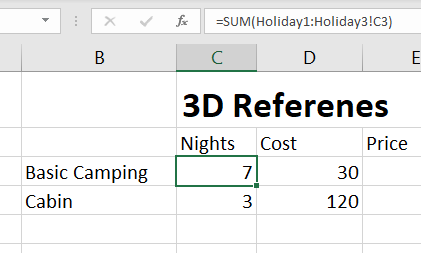You can create formula in excel that gets data from multiple worksheets without having to specifically reference each sheet by using 3D references.
Example of 3D reference: =sum(Holiday1:Holiday3!C3)
In the example above all the values in C3 will be added together from each sheet from Holiday1 to Holiday3. No matter what the sheets are called, if they sit between Holiday1 and Holiday3 their value in C3 will add to the total we see here. Obviously, you need to be a little bit careful with this one, and not move sheets around, or let other people move sheets around or you will get unexpected results.
Of course, you need to ensure that the data you are adding is in the same cell, C3 in our example, in every single one of the sheets.
You can type the formula in with the colon in-between the sheet names, or just type “=sum(” select the cell in the first sheet you want to include, and then hold down the shift key and select the last sheet you want to include in your formula.
A great use for this type of formula is if you have a sheet for each month. Instead of having to reference Jan and Feb and Mar, etc, etc, to get the total for the year, you can use the 3D reference Jan:Dec.
As long as each month has the same structure your total will be correct.