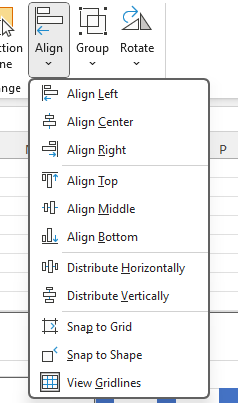When you have graphs (Charts) or pictures in Excel and you want to get them lined up you can use Align. It is available on the Page Layout Menu (Alt, P AA) and also the Format Shape Menu. (Alt, JA, AA)
You need to select the elements first. Use the Shift (or Ctrl) key (hold it down) while you click all the elements you want to Align. Then select Align and choose left, center, or right; or top, center, or bottom. The elements will move to align with each other.
You can also Distribute Horizontally or Vertically to get the gaps in-between elements to be consistent.
Snap to Grid and Snap to Shape are toggle buttons. Turn them on and when you move a single object it will ‘jump’ to line up with the grid lines, or other nearby shapes depending on which you have turned on. You do have to have the objects quite close together to get the snap to shape to work but this can be a quick way to align graphs. Turning on snap to Shape also turns on Snap to Grid, so just be aware of that.
Turning off Gridlines can also be done on this menu. Gives your sheet a nice look if you have lots of graphs.