The Cells section of the Home Menu, holds the Format menu, where you can get the Cell Size just the way you want it.
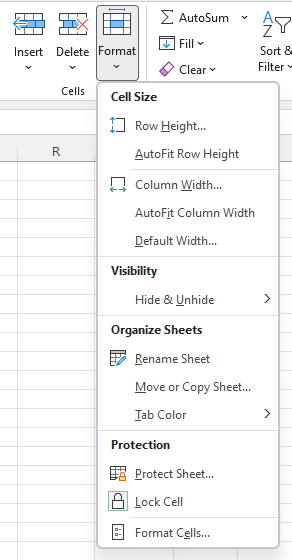
You can adjust the way the cells in the sheet look by using the Cell Size Section.
Row Height allows you to type in a number for the row height. Of course, you can also changed the row height by taking your cursor to the left of the screen, and placing it between the numbers, and left click and drag until the row is the height you require.
AutoFit row height will make the current row as big as it needs to be to fit the current information. You can achieve the same thing by taking your cursor to the left of the screen, and placing it between the numbers, double clicking.
Column Width and AutoFit Column Width, do the same as above for Columns.
Default Width, will set all the Column widths in the sheet to the number you specify. You can achieve the same thing by click the triangle where the row headings and column heading meet (which will select the whole sheet) and then adjusting a column width. All the columns will change to this width.