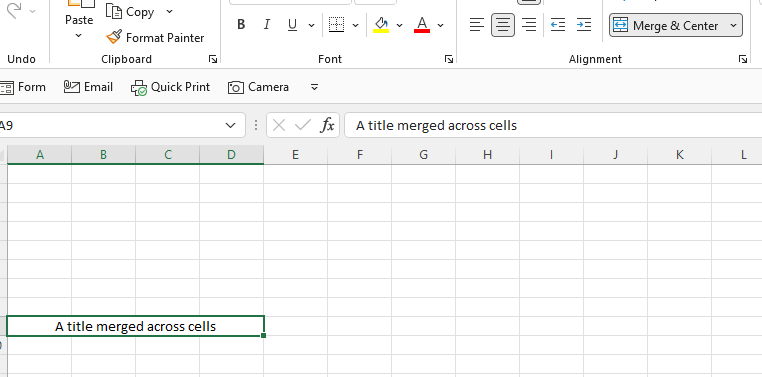Instead of using Merge and Center, try using Center Across Selection.
It makes highlighting easy and formulas more logical. The results look the same, but what is happening in the background is different. Below is how most people will put a title across multiple cells, by using the Merge & Center button. Notice the green border around the cells in columns A, B, C, and D.
Another way to achieve the same look, but without the hassle of actually merging the cells is to use the “Center Across Selection”.
First, highlight the cells you want to center across, just like you would if you were going to merge them. Then on the Home menu, go to Format Cells, Alignment section, Horizontal and choose Center Across Selection. (Short cut keys: Alt, H, O, E. Or right click on the cell and choose Format Cells…)
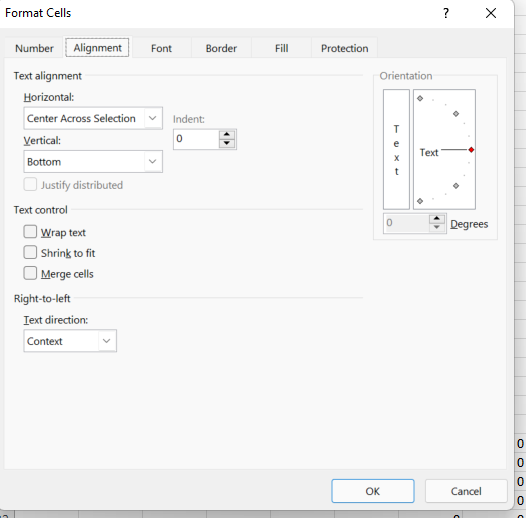
It looks like this.
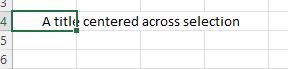
Notice that the green box is only in one cell. The title is shown as if it is in multiple, merged cells, but in fact it is only in one cell.