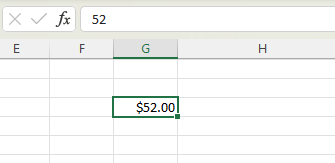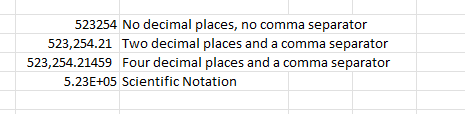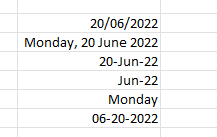Displaying numbers in a cell is an important part of making your data easily readable. The way a number is displayed in a cell can be different to the data that is stored in the background. You can change the way the data looks by formatting the cell. Use the Number section on the Home Menu. Shortcut keys Alt + H, N. There are some standard options (which will be enough for most situations) and an incredible level of customisation is available if required.
Perhaps the simplest way to understand this is to enter a number and then format it as money (either Currency or Accounting). The data stored in the background, is just the number, but it is displayed with a dollar sign, and always 2 decimal places. You can see the number in the formula bar.
Even if you display a number as a number, you still have options about how it is displayed. With a certain number of decimal places, with or without a comma as a thousand separator, or even in scientific notation.
You can even display a number as text. Particularly useful if you have leading zeros on your number and you want them to stay.
Dates are just another type of number. Especially in Excel where dates are worked out as the number of days since 1 Jan 1900. This means you can also have a date in the background and choose how it is displayed.
Next time you have some numbers as data, make sure you are displaying them in the best way to ensure your data is understandable.