You can Format a cell (or cells) to make then look, just as you want.
To get the Format Cells option box, either, Right click(Shortcut key Shift + F10) a cell and choose Format Cells…, or go to Home Menu, Cells Section, Format drop down, and choose Format Cells (Shortcut keys Alt, H ,O, E)
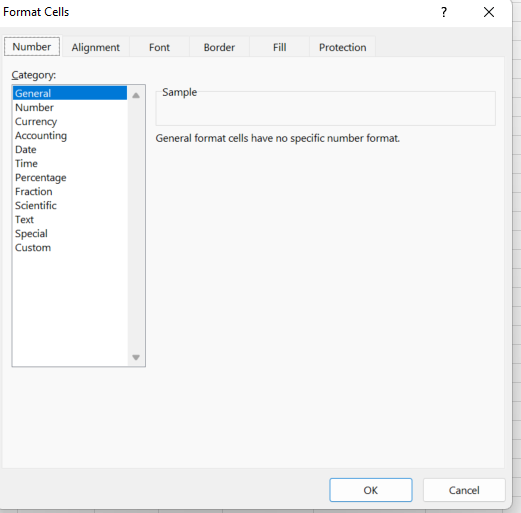
The Number tab is about how you want the information in the cell to be presented. There are many options, here. Remember, dates and times are just numbers presented in a special way.
Alignment – Where do you want the data to sit within the cell? What should happen if it is too long to fit in the cell?
Font – Type, colour, size, bold, underlined etc.
Border – Do you want darker lines around the cell, or dotted lines, or green lines… Remember, by default gridlines show on the screen but don’t print out. You can change this on the Page Layout Menu.
Fill – What colour do you want the background of the cell to be? Shading or solid, one colour or two?
Protection – I wrote about last time.