When you have a large sheet and you want to be able to see the top rows, even if you have scrolled down, then Freeze Panes is your friend. For example, if you have headings in the top row and want to be able to see them, even when you are at the end of you data.* Or if you have some sort of identifier in the left hand column of your data that you want to be able to always see, even if you have scrolled to the right of your data.
Found in the View Menu, Window section Freeze Panes enables you to select rows or columns that will always be visible on your sheet no matter where you scroll to. (Shortcut Key Alt, W, F)
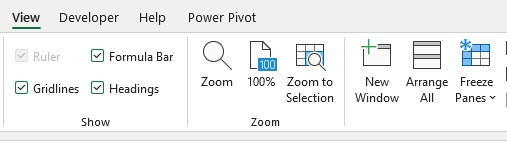
You have three options when you select Freeze Panes.
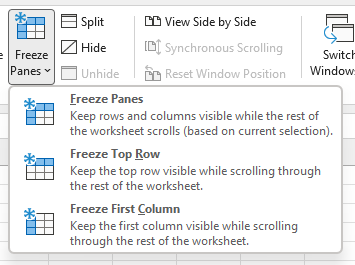
Freeze Top Row and Freeze First Column are as they sound.
The Freeze Panes option will keep the rows and columns visible based on the current selection. The rows above and the columns to the left of the currently active cell will always be visible.
Once you have set the Freeze Panes the top option changes to Unfreeze Panes. To turn off Freeze Panes select this option. To change where you have the Freeze Panes set you need to turn off the current settings and reset them where you want them.
*Of course you can also achieve this using a Table, which has lots of other advantages as well.