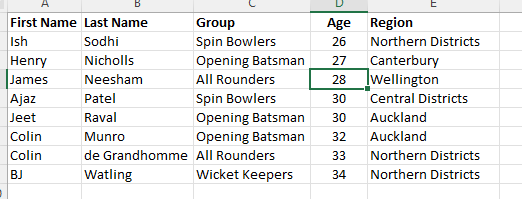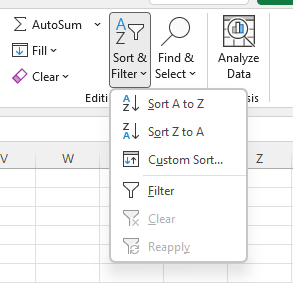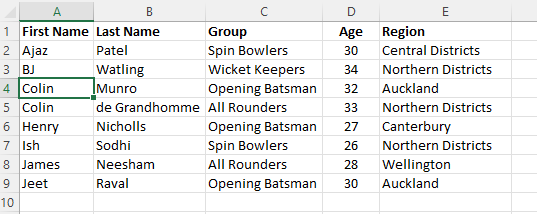If you have data in a list and you want to change the order, then you need to Sort.
The simplest place to find sort is on the Home Menu, Under Sort & Filter. (Alt, H, S, S) If you have pre-selected a cell in the column you want to sort by, just choose Sort A to Z, (or Sort Z to A) and you are done.
A common mistake made is to select the whole column you are trying to sort by. If you do this, Excel will ask if you want to continue to just sort this column, or if you want to expand the sorting to include all your information. Usually, you want to expand the selection. If you continue to sort just the column you have selected, the information in this column will no longer be related to the other information.
Above is my data, currently sorted by First Name.
To sort by Age, I select any cell in the Age column and select Sort. As you can see the rows have resorted by Age and ALL the information has stayed with the correct row.