To get your data in just the right order, use Custom Sort. Found on the Home Menu, under Sort & Filter. (Shortcut keys Alt, H, S, U). Make sure you have selected a cell within the data you want to be sorting, otherwise Excel gives you an error message.
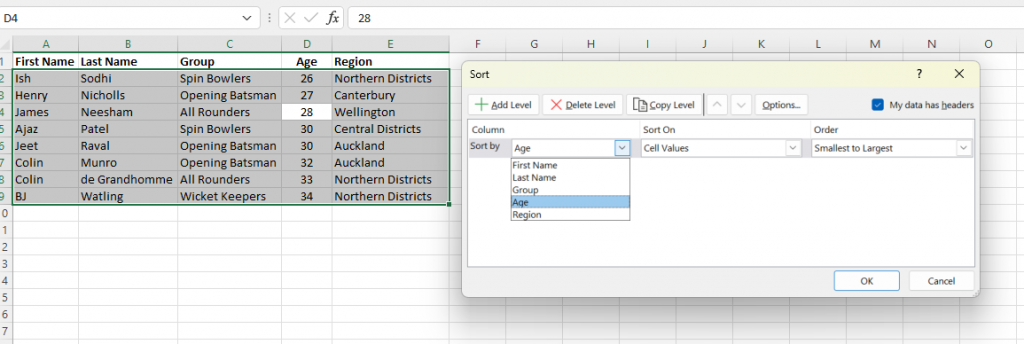
Once you have the Custom Sort box, you have a number of options of what you can do.
Tick box for “My data has headers”. If you leave this blank the top row of the data will sort along with everything else. If ticked, the top row (headers) are not selected, and stay at the top, as it the picture above.
You can then select which columns you want to sort by. If you have selected “My data has headers” then the column headers will be listed, otherwise it will say, Column A, Column B, etc.
To sort by one column and then another, for example Region and then Age, use the Add Level button. You can move these levels up and down with the arrow buttons to change the order they are applied.
You can sort by cell value (ascending or descending order), colours, font colour, or a customised list.