Within the Home Menu’s slightly misleading Cells section, there is the Format menu, which includes a Visibility section. Here you can Hide & Unhide, rows, columns or whole sheets.
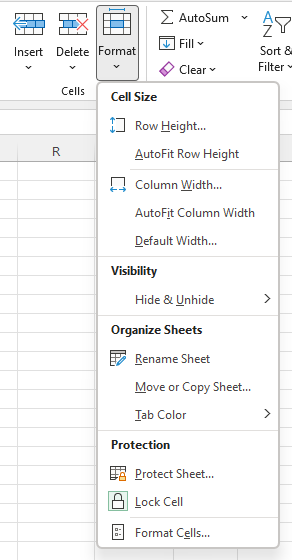
To hide the row that is currently selected, just choose Hide Rows. To hide more than one row at once, select cells in all the rows to hide and then select Hide Rows. Same for columns. Ctrl + 0 will also hide a column, and Ctrl + 9 will hide rows.
To unhide rows/columns – select rows/columns either side of the hidden ones and choose unhide rows/columns. (Dragging the height/width will also cause the hidden rows/columns to show)
Choosing Hide Sheet, will hide the current sheet. Choosing Unhide sheet will bring up a list of sheets that are hidden. You can choose the one you want to unhide. Holding down the Ctrl key will allow you to select multiple sheets to Unhide. (This is a new feature, so if you have an old version of Excel, you might not be able to do it.)
The other way to Hide/Unhide sheets, is by right clicking on a Sheet Name tab.
If Unhide Sheets is greyed out, then there are no hidden sheets in the workbook. This can be good to check if you get sent a workbook from someone else and are working out what it does. Check if there are hidden sheets before you start so you know what you are seeing everything there is to see.