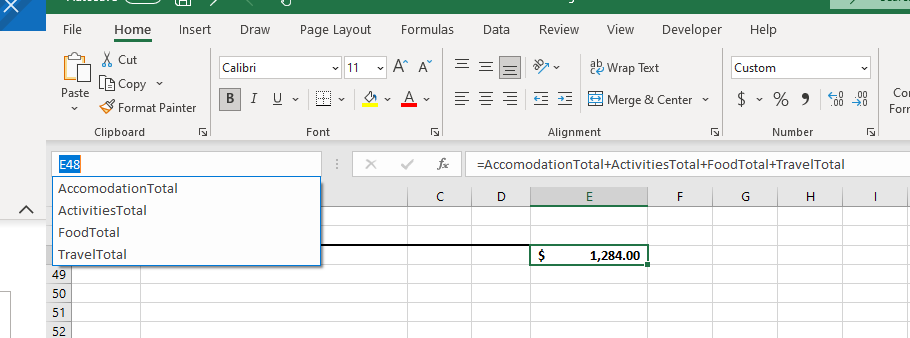You can give a cell a name in excel. So, rather than being called A5 or E3 the cell could be GST or Total. This makes your formulas easier to understand. See below in the formula bar for an example: AccomodationTotal + ActivitiesTotal + FoodTotal + TravelTotal. This means a lot more to someone reading the formula than: E10+E23+E34+E40.
This also means you can use the name box to jump to a named cell. Just select the name of the cell in the name box and you will be taken to that cell, wherever it is in your spreadsheet. The name box is in the top left-hand corner of your spreadsheet.
To name a cell, just type the name into the name box in the top left-hand corner of your spreadsheet.
Do note: Names are not allowed to have spaces. A common convention is to capitalise the first letter of each word. This makes it easier to read. Using an _ between words is another good way to go.
They can be up to 255 characters long and are not case sensitive which means you can’t have one cell called SALES and another called Sales. Excel will ask you to try again.
If you have a large number of cells to name, you can do that quicker using the technique that I outline here. Find very detailed information about it all at the Microsoft site.