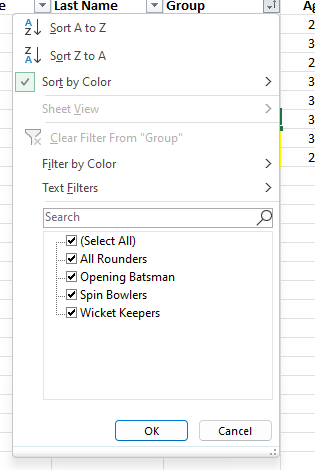Once you have added Filter buttons to your data, either via the home menu or because you have a table, you have a lot of options on how to use them.
Filter by Color – if you have colours on your cells, either from formatting or conditional formatting, you can use this to filter just those cells. (This works if you have different coloured text as well).
The Text Filters option (Date Filter, or Number Filter depending on what data you have in the column) allows you to access powerful filters.
Text Filters – Filter by text that Begins with.. Ends with… Contains… Does not contain… the value you specify.
Date Filter – Filter dates by dates that are before, after, or between those you specific. Or choose Today, Tomorrow or Yesterday; This week, Next week, Last week; This month, Next month, Last month; Or Quarters, or Years, or using the All dates in the period – any Quarter, or Month.
Number Filter – Filter numbers that are Equal to, less than, greater than, or between numbers you specify. Or choose to see the top 10 (or number of your choice) items or percent, or those above or below average.
With so many options, you can quickly filter your data to see just the rows you are interested in.