When you want to view two different parts of your spreadsheet at once, you can use Split.
Split is found in the View Menu, Window Section. (Shortcut Key Alt, W, S)
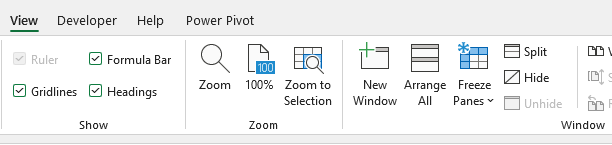
This will cut your spreadsheet into four sections, based on the current active cell, creating sections above, and to the left of the active cell.
It will create scroll bars for each zone. Scrolling up and down will move both the left and right sections of the zone you are in. Scrolling left and right will scroll both the upper and lower sections of the zone you are in. It takes a bit of getting used to, but can be very handy if you have data in different places of your sheet that you want to be able to see at the same time.

To turn off, click Split again. (Shortcut Key Alt, W, S)