I have had two times in the past couple of days when I have needed to use Text to Columns. (Short cuts keys Alt, A, E)
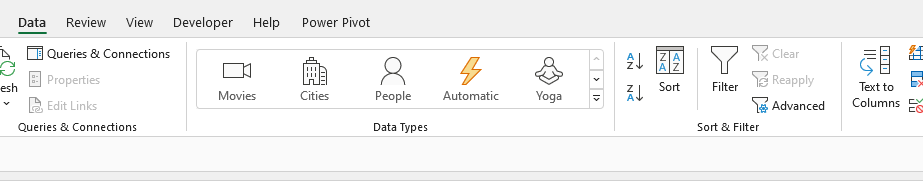
It is a niche tool, but so good when it is needed, saving a lot of time compared to doing things manually.
So, what did I use it for?
Splitting text in one column into multiple columns. I had address information all in one column. I wanted to split the different parts of the addresses into different columns. Using formulas or possibly flash fill might have worked, but Text to Columns was made for this and is easy to use. Select the column with my data in it, click Text to Columns, choose the options that suited my data, and done.
The second thing I used it for was to change data stored as Text to a different data type, Date and Number in my case. The data had been pasted in from a different program and Excel was treating the dates and numbers as text. There was a warning in all the cells that this data was being treated as Text. This meant some formulas and formatting were not working properly in my spreadsheet. Select the data to be changed, click Text to Columns and Excel recognises the data as Date. Repeat for the Number column and done.
Great tool, job done.