I am often working on spreadsheets that have been started by someone else. Two tools that are really helpful are trace dependents and trace precedents.
Found on the Formula Menu in the Formula Auditing section, (short cut key Alt, M, P and Alt, M, D) Trace dependent/precedents allows you to see if a cell is used by a formula/which cells are referenced by a formula.
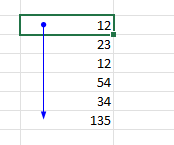
The picture shows a trace dependents arrow. Use this to find out if a cell is referenced by a formula. Here the 12 is referenced by the sum formula at the bottom of the list of numbers.
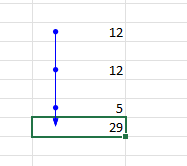
This picture shows the trace precedents arrows. The formula at the bottom refers to each of the three cells with values in them.
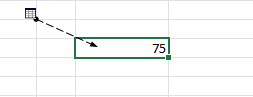
If the cell reference is on another sheet, then you will get this symbol. You can click on the line and that will bring up the Go To box and you can see all the references and go to the one you want.
Once you have finished using them, you can clear the arrows with Remove Arrows (short cut keys Alt, M, A, A (all), Alt, M, A, P, (only precedent ones) or Alt, M, A, D (only dependent ones))