Meet the Watch Window – it keeps important cells visible no matter where you are in your workbook. Here’s how to set it up: Go to the Formulas menu. Click Watch Window (it’s in the Formula Auditing group). This will bring up the Watch Window box. (Or shortcut keys Alt, M, W.) Click the Add Watch button and select the cell(s) you want to monitor. Click Add.
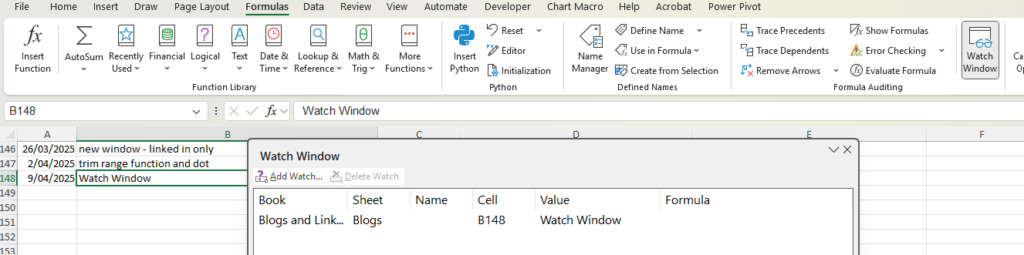
You can add more than one cell either individually or by selecting a range of cells.
The window then tells you, the workbook of the cell, the sheet, name of the cell (if it has one), the location of the cell, what value it has, and the formula (if there is one).
This window floats above all the workbooks you have open. It is not tied to the workbook that you set it up from. You can add cells from different workbooks in the same window.
To remove a cell, click on the cell in the window and click Delete Watch. Hold down the Ctrl key while selecting cells to be able to delete more than one at a time.
To close the window, click the x in the top right hand corner, click the watch window in the Formula menu, or same shortcut keys as opened it will close it (Alt, M, W).